go-e Charger App Manual: Features & Settings
Last updated:
Have you recently purchased a go-e Charger and want to change certain basic settings?
Or would you like to find out which features are available to you in the app for even more convenient charging?
Then you’ve come to the right place! That’s exactly what I’ll explain to you in this blog post.
Note: In this blog post, we show you the functions of the new app (from 2024). If you have a go-eCharger from the HOME series (up to V2), you should use the old app.
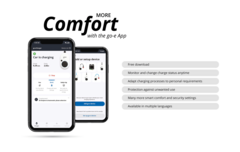
1. go-e Charger App Download

You can download the go-e Charger app here:
Note: Pay attention to the app logo when downloading. For all go-e Chargers in the Gemini series, the go-e app can be downloaded using this app icon.
2. Integrating go-e Charger into App
Before we start, you should know that in order to use the app, you must first integrate your go-e Charger into the app.
3. go-e Charger App: First Overview
The first step is to open the go-e Charger app. You will automatically land on the start screen in the “Charging” tab.
Here you can see at a glance whether your car is charging or not and how many kilowatts are being charged. You can also see how many kilowatt hours you have already charged with your wallbox.
When you click on “Mode”, you will see the following three modes:
-
ECO
-
Basic
-
Daily trip
"Basic" is the default setting.
On the start screen, you can also see, for example, the set charging current and the current number of phases, which you can change if necessary.
Eco
In the "Eco" tab, you will find smart functions that help you save money and charge sustainably.
Eco: Flexible electricity tariffs
With the help of the integrated flexible electricity tariffs, the go-e Charger tracks the electricity prices of the providers integrated in the app in real time and starts charging when these are at their lowest. This is usually the case when there is less demand for electricity, during off-peak times. The times can vary depending on the electricity provider and location, but charging is usually cheapest at night between 11 pm and 6 am. However, it can also be cheaper at other times.
If you have an electricity contract based on flexible energy tariffs, check in the go-e app under "Eco", "Flexible energy tariffs" whether your electricity tariff is already integrated.
The first step is to select the country you live in, your energy supplier, e.g. Tibber, and the tariff you have taken out with your energy supplier. Then set a price limit and save the settings.
Once you have finalised the settings, you will be shown a charging forecast and the data you have set. The go-e Charger will then start charging your electric car when the electricity price falls below the threshold value you have set. The corresponding times are colour-coded here under the price limit you have set. If the price is higher, charging will not take place.
Eco: PV surplus charging
But now let's take a look at the second smart ECO function, photovoltaic surplus charging. This can also save you a lot of money and reduce your carbon footprint, provided you have a PV system and a go-e Controller installed in your home.
To do this, select "PV surplus" in the ECO overview. If you are using an alternative energy management system or a software solution instead of a go-e Controller, you must configure PV surplus charging via these solutions and not via the go-e app.
In the next step, set the starting power that must be reached by your PV system before the go-e Charger can start charging your electric car and tap Save.
As your electric car can only charge at certain power levels, in order to reach the next level, it is sometimes necessary to draw additional energy from the public grid. If you wanted to do without this grid power, some electricity would be fed into the grid in return.
Default
The default setting in the app is a mixed form in which your electricity meter alternately runs a little forwards or backwards during charging.
Prioritise electricity from the grid
If you select "Prioritise electricity from the grid", this means that a small amount of electricity will also be drawn from the grid if your PV system does not produce enough to reach the next power level or the specified threshold value. You can therefore consume all of your solar power yourself, but you will always see a small amount of power drawn from the electricity meter.
Prioritise electricity in the grid
If you activate "Prioritise electricity in the grid", this means that as long as the surplus generated by your PV system is not sufficient to reach the next power level, a small amount of surplus electricity will be fed into the grid.
You can now set a grid target value that influences the surplus control. If you enter - 200 here, for example, the excess charge is always regulated so that approximately 200 watts are fed into the grid. This is particularly useful for battery storage systems that are not metered (e.g. DC-coupled), as it prevents the storage system from discharging continuously.
Then select whether you want to charge in 1-phase or 3-phase mode, or whether the go-e Controller should make the decision for you and switch the phases automatically depending on the available current.
The power level for 3-phase switching defines the excess power your PV system must achieve before the wallbox switches from one to three phases and vice versa. Set 4.2 kW here, as this is the minimum charging power at 6 amps three-phase.
Switching phases can make PV surplus charging significantly more efficient, as even small surpluses can be used for charging with single-phase charging.
By the way: 3-phase charging is of course only possible if your go-e Charger is connected to 3-phase and your car can charge 3-phase.
Information
The "Information" tab lists all information about your power consumption or the power consumption of other authenticated users. Here you will find numerous details about the charging processes in various diagrams. These include a diagram with a forecast for your charging processes if you are charging in ECO mode and using a flexible electricity tariff. You can also download detailed information about your charging processes by clicking this button.
4. go-e Charger App: Main Settings
If you click on "Settings", you can make numerous adjustments, such as charging, safety, connection, or other general settings such as brightness adjustments.
Settings: Charging
In the charging settings, you can, for example, continuously adjust the charging current and set whether single-phase or three-phase charging should be used or whether phase switching should be automated.
The current level can also be set directly on the go-e Charger at the touch of a button using a maximum of 5 preset levels. If you want to configure these stages according to your wishes, e.g. 4 stages instead of 5 or adjust the amperes of the stages, this is no problem. Simply press here below and make the adjustments.
Setting: Energy limit
Another setting is the energy limit. Here you can specify how many kilowatt hours or range you want to charge in your vehicle. The go-e Charger interrupts charging once the set value has been reached.
As the battery status of the car is not transmitted to the charging station via the type 2 protocol during AC charging, this function still allows you to charge your car to approx. 80% battery status. The function is also interesting if you live on a mountain and do not want to charge fully, as you can still charge while recuperating during the journey down into the valley.
Setting: Daily Trip
Under "Daily Trip", you can specify the amount of energy to be charged until the next planned journey.
Specify the desired charging time and the desired amount of power or range and click on the button here to save the settings and make further related configurations.
If you want to charge even smarter, combine the Daily Trip mode with the ECO mode to take advantage of flexible electricity tariffs or PV surplus charging. To do this, you must first make settings in the "ECO" tab.
Setting: Load management
If you have several go-e Chargers, you should use load management to prevent your power connection from being overloaded.
Here you can specify, for example, that two go-e Chargers charging simultaneously should not use more than a total of 20 kW for charging.
Group ID
So that your go-e Chargers know which other go-e Chargers they need to exchange with, it is necessary to include them in the same group. Either define an ID yourself or click on "Generate group ID", which will automatically generate it for the first Charger. Then click on "Save".
It is best to copy the generated group ID or write it down, as you will need to enter it for your other go-e chargers.
Set maximum total current
Here you can set the maximum total current that should be available to your go-e Chargers. This depends on the amount of current that your connection can provide. However, make sure that you do not set the value too high, as you should also take into account other power consumers in the building. When your chargers communicate with each other and divide up the available charging current, they refer to this value. Please make sure that this value is the same for all go-e Chargers at this connection.
Set the maximum current from the mains
In the next step, set the maximum current of the grid connection so that your go-e Controller, if installed, limits the reference to this maximum value. With this dynamic load management, the total consumption in the building is then really taken into account so that no power outages can occur.
Set charging priorities
If you want to set the charging priority for the go-e Charger, you can do so with this setting. Use low numbers, starting with one, for go-e Chargers that should be charged first with maximum current. Use high numbers, up to 99, for go-e Chargers with low charging priority, i.e. those that should wait until sufficient power is available. Chargers with the same priority number receive the same proportion of available energy.
In the event that the network connection is interrupted for more than 2 minutes, you can activate the fallback mode so that the go-e Charger continues to charge with a certain maximum amount of current. Activate it here and set a current between 6 and 32 amps. Note, however, that the maximum total current limit that you had previously set will now be ignored. Therefore, take safety precautions to avoid overloading your electrical system. To be on the safe side, you should therefore enter a low value here, e.g. 6 amps.
To ensure that an overload can also be detected on individual phases when charging with several wallboxes and that the wallbox reduces the charging power in this case, you must configure the phase assignment for the go-e Charger in relation to the house connection in the last step.
Setting: Scheduler
In the "Scheduler" setting, you can set the times at which charging should be enabled or disabled. The charging process is only started if other functions such as access control or flexible electricity tariffs also allow charging. The charging process is only ended one minute after the set time.
Please note, however, that a time must be stored in the time settings of the app for this mode.
You can specify here for weekdays and weekends when charging is allowed and when it is not. You can also take charging with PV surplus into account.
Let's take a look at the security settings in the next step.
Safety features
Charging cable
For example, you can manage the locking of the charging cable in the security settings. By default, the charging cable remains locked even when the charging process is complete. To unlock it, you must first unlock it on the vehicle. Only then can you remove it. If you want the charging cable to be unlocked automatically when charging is complete, select "Unlock automatically" here. You can also permanently lock the charging cable in the go-e Charger to prevent theft outdoors if you want to leave it in the Charger after driving away anyway.
Access management
Another customisation worth mentioning is access management. If you want authentication via RFID chip or app to be required to start the charging process, you can select this here. This is particularly useful if the charging station is installed outdoors or is used by several people and you want to know who has charged how many kWh. The default setting is "Open". This means that no authentication is required to start charging. Incidentally, you can add up to 10 users and therefore RFID chips here.
In the Access management setting, you also have the option of blocking the button on the charger for various situations.
Programming a new RFID chip
To programm an RFID chip, select "Teach in RFID chip". You can also give it a name here. Hold the chip up to the charger's RFID reader and press this button. You can then use the chip to start the charging process. The chip supplied with the charger is already programmed.
Do you want to allow Integration of youtube videos?
Allows the playback of videos, that are hosted on youtube.com. By allowing this feature, you accept the privacy agreement of google.
If you press the 3 dots on a chip, you can rename the chip, reset the chip's kWh counter or delete it completely.
Network settings
A technician password can be set in the grid settings, without which various settings for drawing electricity from the grid can no longer be changed. Each country has certain specific legal requirements, e.g. for single-phase charging, which are defined here and taken into account by the Charger depending on your location.
Ground check
The go-e Charger has the " ground check" safety function, which prevents the charging process in TT/TN power grids, which are common in most European countries, if the power connection is not grounded. This function is activated by default and can be deactivated via the go-e Charger app.
The "earthing check" may only be deactivated if you are sure that the power grid is not earthed. If you are not sure, you must leave the setting in the app on "Enabled"!
Setting: Connection
In the "Connection" setting, you can adjust the Wi-Fi, hotspot or API settings if you want to change them after the initial setup.
General settings
In the general settings you can, for example, customise the name of the go-e Charger, switch notifications for various charging statuses on and off, make date and time adjustments or adjust the brightness of the LEDs on the go-e Charger.
Date and time settings
The date and time settings are very important for some functions, such as flexible electricity tariffs. So check here whether the correct time is set. If this is not the case, you have various options for adjusting the date and time here.
Change the brightness of the go-e Charger LEDs
You can also adjust the brightness of the LEDs on the go-e Charger. If the LEDs are too bright for you, simply reduce their brightness. If you want to switch off the LEDs after 10 seconds in standby, you can do so here.
Setting: Car
In the " Car" settings, you can define some car-specific settings that enable smooth charging. The default setting is "Standard", which is sufficient for most cars. Some car models are already stored in the app for which specific adjustments are required, which you can activate by changing the charging mode and selecting the vehicle. The settings on the overview screen will now automatically adapt to the car model. If your car is not listed here, but there are problems with charging, you can also customise the settings here. For example, if your car does not start charging again automatically after a charging break, you can activate the "Simulate unplugging" function so that the vehicle wakes up reliably and continues charging.
Setting: About, Firmware, etc.
One thing worth mentioning at the end is updating the firmware. Go to "About" and select "Firmware" to get the latest firmware version over the air. This will keep your go-e Charger up to date and you may also be able to enjoy new functions.
